In some cases, you might find yourself in a situation where granting access to an individual or software program to your AWS account becomes necessary. Creating an IAM (Identity and Access Management) user in AWS allows you to grant access to AWS resources without sharing your own or root AWS account credentials.
Step 1: Login to your AWS account and navigate to the IAM console, typically found under the “Security, Identity, & Compliance” section.
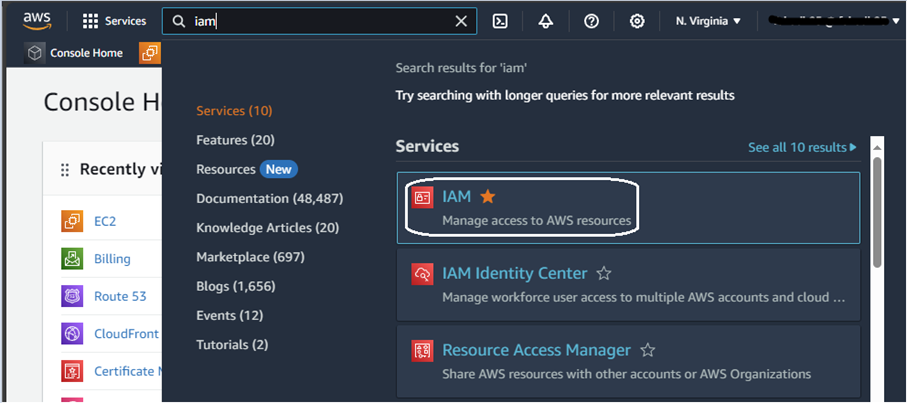
Step 2: In the IAM dashboard, choose “Users” and click the “Add user” button to begin the user creation process.
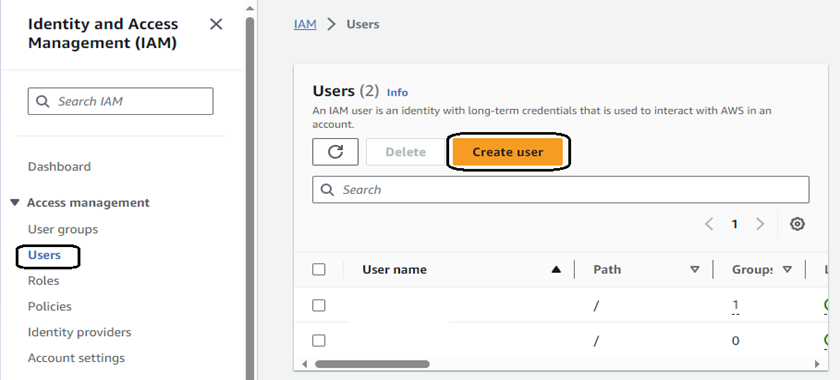
Step 3: Now put the user details
-Enter the username for the new IAM user.
-By default, the user will not have AWS Console access, which is preferred for any API or Programmatic access. However, if you need the user to have console access select “Provide user access AWS Management Console”. Then you can choose a user in the Identity Center or IAM user.
-Configure password settings if you opt for AWS Management Console access. You can either auto-generate a password or set one manually and force users to update the password once they sign in.
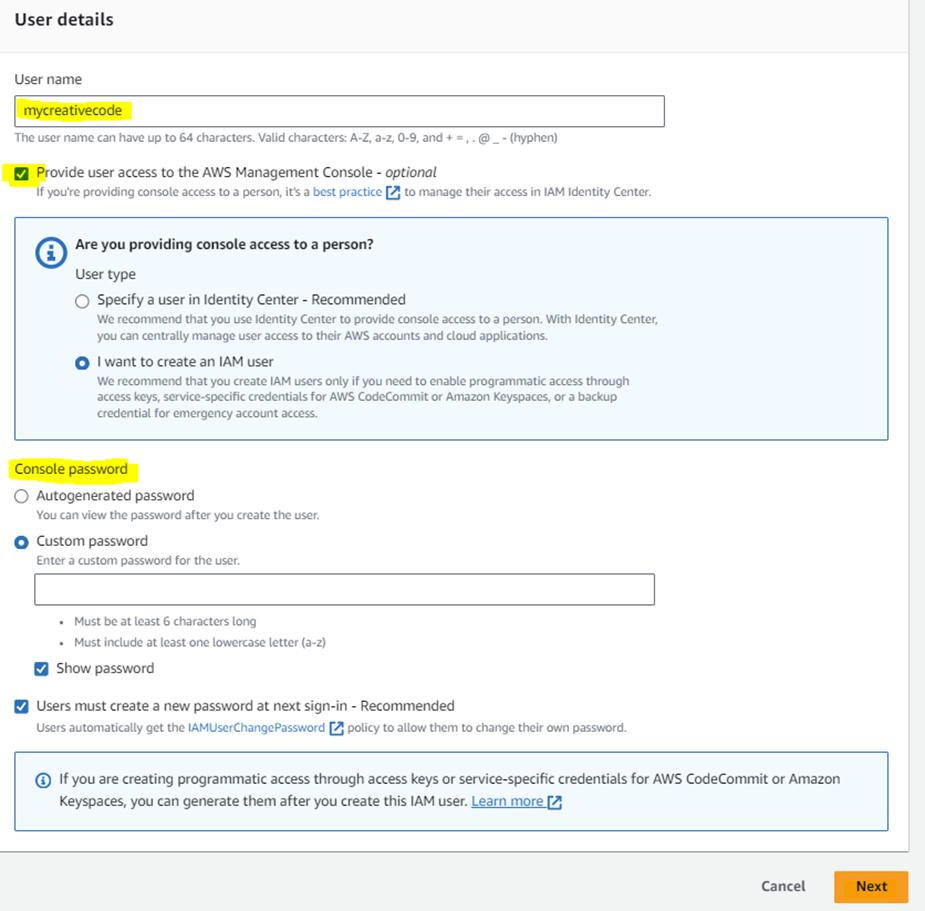
Step 4: Allow the user necessary permissions. You can add the user to a specific group, copy permissions from an existing user, or attach a specific policy directly.
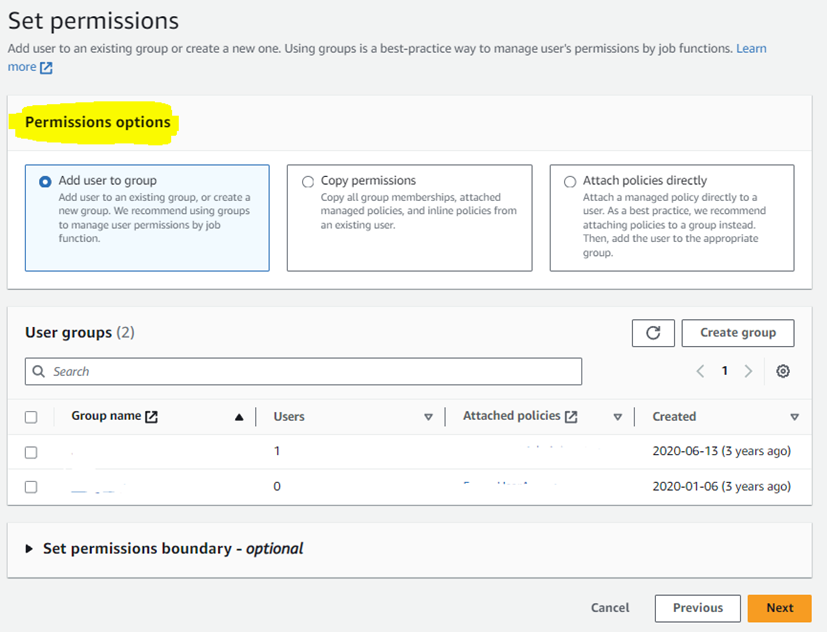
Step 5: Now review all settings, especially the Permission summary, if all is good, click on “Create user”.
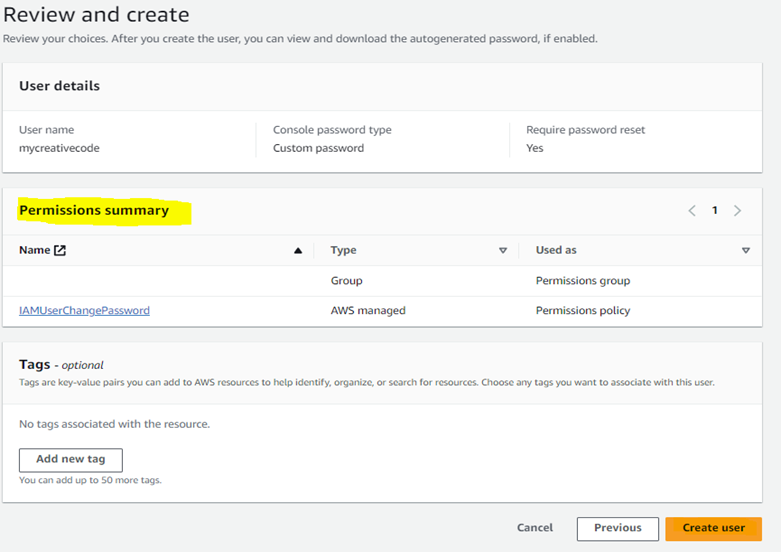
Voilà…!!!! IAM user is created. You can find the user in the Users section.
——————END——————
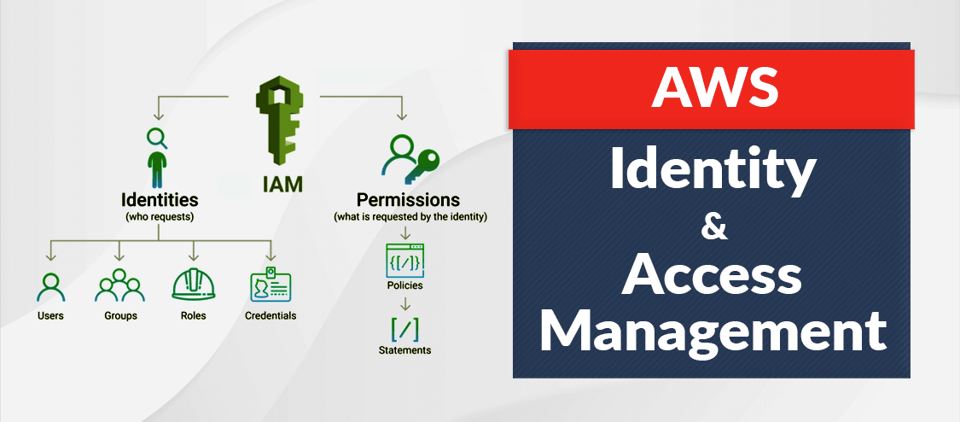
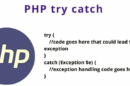

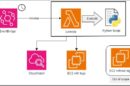

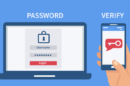






Add Comment